In my last post I described how to prevent Windows from automatically restarting when encountering a BSOD during the OS install process. This allowed me to see the ACPI_BIOS_ERROR fault code while installing Windows 8 on my new SuperMicro workstation. The new Windows 8 BSOD page looks friendly, but no longer displays any error parameters other than the main fault code.
In order to get additional details of the crash, I had to hook up a kernel debugger to the machine. Windows 8 adds USB3 and TCPIP kernel debug support, and I will describe how I used the TCPIP network option to capture details of the crash.
First thing to do is prepare our tools, download the Windows 8 Debugging Tools for Windows package, and the Windows 8 Symbols.
Unfortunately the debugging tools are no longer available as a standalone download, and you need to install the SDK or WDK on a Windows 8 system in order to get them, but you can choose to only install the debugging tools. Once you installed the debugging tools on one machine, you can copy the MSI installers or the directory to any other machines, including Windows 7 systems. You will find the tools in the “C:\Program Files (x86)\Windows Kits\8.0\Debuggers” folder.
Microsoft is pretty good at publishing symbols for most released versions of their products to their public symbol server, but I prefer to extract the symbols to a working directory on my machine, or to upload the symbols to our internal symbol server. You can install the downloaded symbols MSI package directly, or use the following command to extract the symbols from the MSI file to a location on disk. Run an elevated (right click run as administrator) command prompt, and type:
msiexec /a [symbol msi file name] /qb targetdir="[output directory]"
Next we need to enable kernel network debugging in the BCD options. This needs to be done on a Windows 8 machine as the network debugging command is not supported in older versions of BCDEdit. I should also call out that network debugging support is required for hardware logo certification, but not all current adapters support it. Insert the bootable Windows 8 USB key, run an elevated command prompt, and type:
bcdedit –store [usb key drive]:\boot\bcd /dbgsettings net hostip:[IP of WinDbg machine] port:50000
BCDEdit will output the connection security key that is required by WinDbg.
Start WinDbg, and enable network kernel debugging, entering the port number and security key.
Boot the target machine, you will see the target machine connecting to WinDbg:
Microsoft (R) Windows Debugger Version 6.2.8400.0 AMD64
Copyright (c) Microsoft Corporation. All rights reserved.
Using NET for debugging
Opened WinSock 2.0
Waiting to reconnect...
Connected to target 192.168.1.106 on port 50000 on local IP 192.168.1.100.
Connected to Windows 8 8400 x64 target at (Fri Jul 20 11:07:21.583 2012 (UTC - 7:00)), ptr64 TRUE
Kernel Debugger connection established.
And then the ACPI_BIOS_ERROR crash:
25: kd> !analyze -v
*******************************************************************************
* *
* Bugcheck Analysis *
* *
*******************************************************************************
ACPI_BIOS_ERROR (a5)
The ACPI Bios in the system is not fully compliant with the ACPI specification.
The first value indicates where the incompatibility lies:
This bug check covers a great variety of ACPI problems. If a kernel debugger
is attached, use "!analyze -v". This command will analyze the precise problem,
and display whatever information is most useful for debugging the specific
error.
Arguments:
Arg1: 0000000000000003, ACPI_FAILED_MUST_SUCCEED_METHOD
ACPI tried to run a control method while creating device extensions
to represent the ACPI namespace, but this control method failed.
Arg2: fffffa8019f2f288, The ACPI Object that was being run
Arg3: ffffffffc0000034, return value from the interpreter
Arg4: 00000000494e495f, Name of the control method (in ULONG format)
Debugging Details:
------------------
ACPI_OBJECT: fffffa8019f2f288
DEFAULT_BUCKET_ID: WIN8_DRIVER_FAULT
BUGCHECK_STR: 0xA5
PROCESS_NAME: System
CURRENT_IRQL: 0
LAST_CONTROL_TRANSFER: from fffff803ca1e617a to fffff803ca0e5870
STACK_TEXT:
fffff880`053eb418 fffff803`ca1e617a : 00000000`00000000 00000000`000000a5 fffff880`053eb580 fffff803`ca16b930 : nt!DbgBreakPointWithStatus
fffff880`053eb420 fffff803`ca1e57d2 : 00000000`00000003 00000000`494e495f fffff803`ca168810 00000000`000000a5 : nt!KiBugCheckDebugBreak+0x12
fffff880`053eb480 fffff803`ca0eb044 : 00000000`c0000034 fffff880`01038255 fffffa80`1a50fe78 00000000`c0000034 : nt!KeBugCheck2+0x79f
fffff880`053ebba0 fffff880`01043949 : 00000000`000000a5 00000000`00000003 fffffa80`19f2f288 ffffffff`c0000034 : nt!KeBugCheckEx+0x104
fffff880`053ebbe0 fffff880`0103bded : 00000000`00000000 00000000`00000000 00000000`00008004 00000000`c0000034 : ACPI!ACPIBuildCompleteMustSucceed+0x39
fffff880`053ebc20 fffff880`010346bd : fffffa80`1a500000 00000000`00008000 00000000`00000000 fffffa80`37e80000 : ACPI!AsyncCallBack+0x7f
fffff880`053ebc50 fffff880`01034f56 : fffffa80`1a500000 fffff880`01072be0 00000000`00000000 00000000`00000002 : ACPI!RunContext+0x141
fffff880`053ebc90 fffff880`010386e3 : fffffa80`19b1c3a0 00000000`00000000 00000000`00000000 fffffa80`19a35258 : ACPI!InsertReadyQueue+0xd6
fffff880`053ebcc0 fffff880`0103862a : fffff803`ca2eb490 fffff880`01072be0 00000000`00000000 00000000`546c6d41 : ACPI!RestartCtxtPassive+0x2f
fffff880`053ebcf0 fffff803`ca0cb181 : fffffa80`19e06b00 00000000`00000080 fffff880`04ac6540 00000000`00000000 : ACPI!ACPIWorkerThread+0xea
fffff880`053ebd50 fffff803`ca0dae26 : fffff880`04aba180 fffffa80`19e06b00 fffff880`04ac6540 fffffa80`19a8f940 : nt!PspSystemThreadStartup+0x59
fffff880`053ebda0 00000000`00000000 : fffff880`053ec000 fffff880`053e6000 00000000`00000000 00000000`00000000 : nt!KiStartSystemThread+0x16
STACK_COMMAND: kb
FOLLOWUP_IP:
ACPI!ACPIBuildCompleteMustSucceed+39
fffff880`01043949 cc int 3
SYMBOL_STACK_INDEX: 4
SYMBOL_NAME: ACPI!ACPIBuildCompleteMustSucceed+39
FOLLOWUP_NAME: MachineOwner
MODULE_NAME: ACPI
IMAGE_NAME: ACPI.sys
DEBUG_FLR_IMAGE_TIMESTAMP: 4fe6a2b1
BUCKET_ID_FUNC_OFFSET: 39
FAILURE_BUCKET_ID: 0xA5_ACPI!ACPIBuildCompleteMustSucceed
BUCKET_ID: 0xA5_ACPI!ACPIBuildCompleteMustSucceed
Followup: MachineOwner
Even with all the crash details, it still doesn’t really help me make progress, as it has been two days since I logged the support request with SuperMicro, and no response yet.
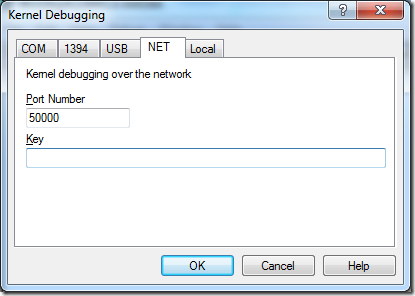
You are right, that is near useless and tells you no more than you knew yesterday, lol. Looks like the ACPI interface of your BIOS is malfunctioning or incompatible with features Windows 8’s kernel uses. If possibly is not using the latest ‘revision’ of the protocol. While it is possible some random setting in your BIOS could help, it is more likely that you’ll have to wait for SuperMicro to update the motherboard’s firmware. I am a bit surprised, since it is a new motherboard. You’d think it would be up to spec, and be Windows 8 ready.
LikeLike
The BIOS for X9DA* is being updated to resolve the issue
LikeLike
is there any way to put the old style bsod in win 8?
LikeLike